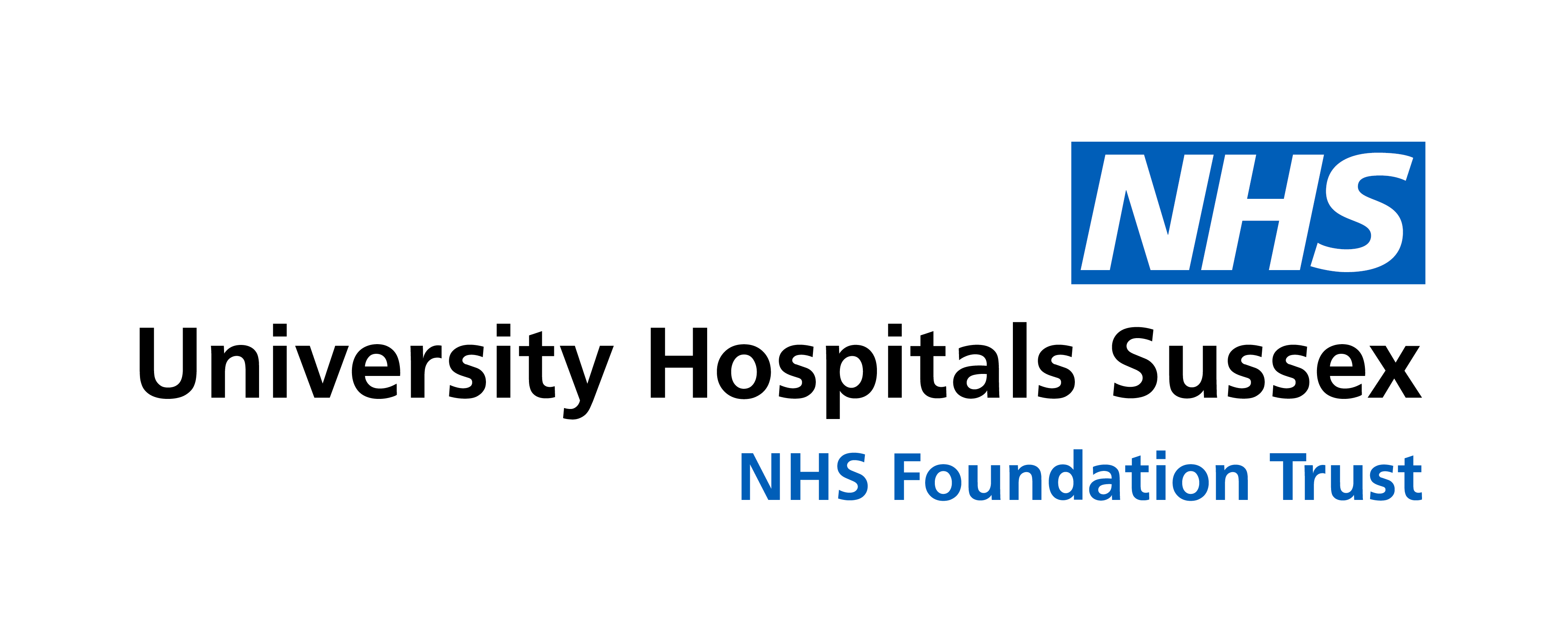Whether you are teaching online or in a classroom, it’s good to encourage participation and interaction from your learners. There are lots of ways to do this so here are a few ideas:
Icebreakers: These don’t have to be wacky or confessional; the simplest icebreaker is to ask everyone to introduce themselves, you could also suggest that they say something about their job or why they have signed up for this class.
If you are teaching a ‘hybrid’ session, that is a mix of face-to-face and remote learners, encourage them to talk to each other either out loud or by using the chat function.
Chat: make sure that everyone knows how to use the chat feature in Microsoft Teams or Zoom. They can use it to ask questions, post comments or share links and files.
As it’s not always easy to teach and monitor the chat at the same time, ask a colleague to help with this, or put prompts into your presentation to remind you to check the chat e.g. insert a little speech bubble in the corner of your slide.
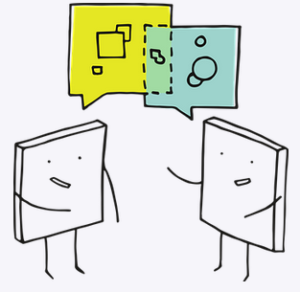
Discussions, quizzes and exercises: these are useful to break up a presentation but should have a purpose; they should help you to engage with the class and to check learning at regular intervals.
Discussions are a useful low-tech way to communicate with learners, however not everyone is comfortable joining in and some people find it awkward to participate in conversations during video calls. Make sure everyone gets a turn or encourage them to use the chat instead (also see ‘interactive tools’ below).
Quizzes or exercises can be great fun but are more dependent on technology so it may be useful to have a low-tech activity on standby if the technology isn’t working for everyone.
Interactive tools: there are lots of tools available to facilitate interaction and check learning. However, try not to use too many different tools and techniques as this can confuse learners and interrupt the flow of your session. The following are either free or have a free version with some limits on usage:
- Padlet https://en-gb.padlet.com/
Set up a ‘padlet’ and share the link to enable your participants to post comments, images, files or links before, during or after your session. It can replace or facilitate verbal discussions. You can also use it to pose questions, set up ‘drag and drop’ activities (such as grouping concepts together) or as an information board.
- Nearpod https://nearpod.com
Nearpod is a slide-based presentation tool with lots of interactive features built in. Content can be imported or created within Nearpod and includes videos, quizzes and drawing exercises. Nearpod also has tools to enable formative assessment.
- Kahoot https://kahoot.com/
The free version of this quiz app enables you to create multiple choice questions for up to 10 players. Quizzes can be played live or in the learner’s own time. If you are playing live it works best if users answer the questions on a separate device such as their mobile or tablet.
- Slido https://www.sli.do
Use Slido to create live polls, Q&A, quizzes and word clouds. Interaction on Slido can be anonymous, which is especially good for learners who may be too shy to participate otherwise.
The iris Team have lots of tips for teaching better with learning technology, you can find out more here.